 Defragment multiple drives simultaneously, or adjust the volume automatically when VoIP calls are made ... the new features in Windows 7 that many people do not know.
Defragment multiple drives simultaneously, or adjust the volume automatically when VoIP calls are made ... the new features in Windows 7 that many people do not know.
If anyone has had the opportunity to try to prepare the operating system released by Microsoft will certainly understand that Microsoft has quite a lot of fundamental changes in this version compared to its elder. New toolbars, new menu system, representative images (thumbnails) are bigger ... but hidden deep inside it was a series of features that users are not always discovered.
1. High-speed defragmentation
Data stored on your hard drive often dispersed after a period of operation. This makes the process of operation, speed data access system will be diminished and defragment the hard drive needs to be done regularly. But it's a nasty job on previous versions of Windows because it takes a long time. Microsoft has improved this problem on Windows 7 even faster by defragmenting and allows users to perform this operation on multiple hard drive partitions simultaneously.
Data stored on your hard drive often dispersed after a period of operation. This makes the process of operation, speed data access system will be diminished and defragment the hard drive needs to be done regularly. But it's a nasty job on previous versions of Windows because it takes a long time. Microsoft has improved this problem on Windows 7 even faster by defragmenting and allows users to perform this operation on multiple hard drive partitions simultaneously.
All that users need to do is type the command: defrag / c / h / u / r
In which / r is to defragment multiple drives at once, / h to accelerate this process, / u to display the whole process is underway.
2. IE boot faster
Some add-on for Internet Explorer (IE) rather sluggish start that process and restart IE to work slowly from there as well. Since the version of IE 8 users can intervene in this matter. Select the menu Tools> Add-ons Manager , select Load Time in the right column and you will see what applications are doing to your IE slower. Please turn it off if not needed.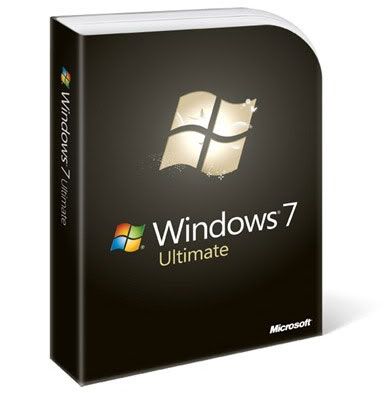
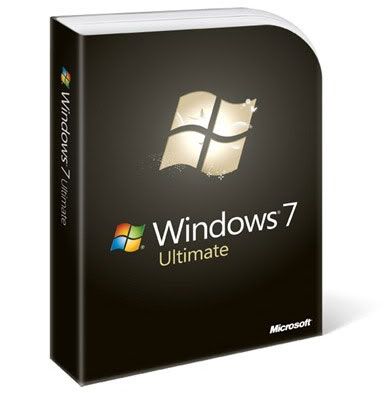
3. Run applications side blocked
Microsoft has enhanced security on Windows 7 by not allowing to run the program if the function of supporting the management of user accounts (UAC) is disabled. This program helps the unproven (and possibly malicious) can not run on Windows. But if you have disabled UAC but still want to run a certain program, with a little risk, you can still do it.
In the menu Run , type REGEDIT>> HKEY_LOCAL_MACHINE \ SOFTWARE \ Microsoft \ Windows \ CurrentVersion \ Sidebar \ Settings. Right-click to create a DWORD new, name it AllowElevatedProcess and enter a value. Exit the Registry and restart your program.
4. Replace Alt + Tab
For years we often have the habit of using Alt + Tab to switch between several different windows. The downside of this shortcut is that we can hardly find it necessary windows quickly by forced to browse through all types of windows (of various types of programs, different applications). Windows 7 is the solution: Press and hold down the Ctrl key and click on the Explorer icon or symbol of that program.
4. Replace Alt + Tab
For years we often have the habit of using Alt + Tab to switch between several different windows. The downside of this shortcut is that we can hardly find it necessary windows quickly by forced to browse through all types of windows (of various types of programs, different applications). Windows 7 is the solution: Press and hold down the Ctrl key and click on the Explorer icon or symbol of that program.
5. Disable smart arrange window
Windows 7 has a pretty good feature is that users can organize your windows an arbitrary way, for example, just drag a window to the top of the screen, this window will automatically open in full-screen status (full screeen). But if we were familiar with the classic simplicity of previous versions of Windows, we can turn this feature off by launch REGEDIT>> HKEY_CURRENT_USER \ Control Panel \ Desktop , change the value to 0 WindowArrangementActive . Restart your computer.
6. Customize the System Restore function
Since Windows Vista users can adjust a bit to remember the function status and timing system restore (System Restore). In Windows 7, we can do more. In the Start menu, click on the icon Computer> Properties> System Protection> Configure , select Max Usage if you want Windows to save more time to recover (but more memory consuming) or choose the smaller value arbitrary.
7. Run the program from another account
If you log into the system through a guest account (Guest) or a restricted account (Limited), to prevent viruses, but some programs can only run in the top-level account (administrator - administrator.) Run as feature can overcome this disadvantage without requiring you to log into multiple accounts. Right-click on the icon of a certain program, select Run as shown in the menu and then select the account in the list.
Run as in fact functions appeared in Windows XP to Windows Vista but Microsoft has removed it.
8. Custom volume
By default, Windows 7 will automatically reduce the volume of all the programs if it detects you are making a VoIP call. However, this can make you not like or you want to disable all the sounds of other programs to make calls right-click on the speaker icon in the taskbar select Sound> Communications and select features you want.






0 comments:
Post a Comment
Thank you for reading this article. Do you have suggestions or how to do better, please leave a few words to share with everyone. Please note you, these comments are not calculated suggestions or help build each other progress will be deleted without notice. In addition, you necessarily have a Google account, or networks are listed below (including OpenID) will be a review. The comment is absolutely not carry political content, reactionary, chửi pool, for that reason, you must have one of the accounts in question.Sorry for the inconvenience. Wish love your home more and more visitors. Content type in Vietnamese will be marked with clear easy to account for more than sympathy.